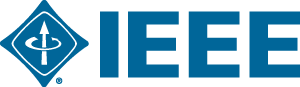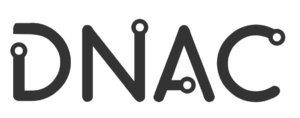****** We invite you to frequently visit this page for more instructions and the overall process.
This page will be updated on a regular basis.******
Please note that the same email address used for the registration should be also used for both Whova and Webex Meetings, or else you won’t be able to attend the sessions.
Due to the COVID-19 pandemic, the conference will take place virtually, we are doing our best for a smooth conference, for this, we will be using two different platforms: Cisco Webex Meetings and Whova.
- Cisco Webex Meetings will be the main video conferencing software used for paper presentations and all other sessions during the Conference
- Accessing the meeting will be through the Whova App only, meetings link/URL won’t be shared.
- Whova, the Event Management System (EMS), will allow a continuous exchange between participants, organizers, and speakers despite the different Time Zones that BRAINS 2021 Conference covers!
- View the event agenda and plan your schedule
- Access Livestreams and Videos directly within sessions and utilize the session Q&A
- Set up Virtual meet-ups with your fellow attendees to connect remotely
- Create and converse through various Discussion Topics in the Community Board
- Receive updates such as last-minute session changes from the organizers
- How-to-guide
Therefore, you will receive soon, notifications via Whova inviting you to download the Whova Mobile Application available on both IOS/Android dedicated to BRAINS 2021 Conference and to complete your profile.
Further notifications & instructions will also be sent depending on your profile and registration type (author/regular participant).
For Webex, it’s also recommended to download the Mobile or PC Application but not mandatory.
All Attendees Guidelines
1.Getting Started
As you already know, you will be using Webex as the video conferencing platform in order to participate in the Virtual Conference. Webex session could be joined via browsers, but we recommend you to install the application, if you haven’t yet installed it, you will be prompted to install it the first time you enter a session.
2.Finding your session
In order to access the session, you need to have a Whova account.
-
- Connect to the Web App BRAINS 2021 Whova Web App
- Go to the Whova Program page and click on View Session for the session type you are interested in (e.g. Keynotes, Technical Sessions, etc.), the program page can also be accessed from the main menu of the IFIP website, you can also add a session to your calendar.
- Click on View Live Stream to access the Webex room, each session will have a single Webex meet.
- Sub sessions are created for each paper, all sub-sessions share the same Webex room of their main parent session (e.g. TS1, TS2, …).
- Enter the webinar room in Webex
- Enjoy!
Click here for a video guide.![]()
3.Webex Menu
- Please mute your microphone when entering the room.
- Ask questions in the Chat or the Q & A Chat first. To access these chats, click on the chat icon located at the bottom of the screen.

- You can also ask to speak by clicking on the button to “Raise your hand“

If you haven’t had the chance to ask your question during the session Webex, there will be a dedicated Q&A channel for the session in the Whova application (mobile and web), this channel will be moderated by the respective Session Chairs and will be available during all the conference, so don’t worry!